
| Overview Features Specifications Technical Notes |
|
LabelVision Classic: Technical Notes Using a cutter on Zebra printers The cutter must be enabled by entering the programming mode and using the printer's front panel to select the CUTTER Print Mode. Refer to the "Setting Print Modes" section of the Zebra Operator's Guide for more information. When to cut the label stock is determined by the Print Quantity command (^PQ). By default the stock is cut after printing one batch of labels. For example if you print one label with a print quantity of 5, the paper will be cut only once after all 5 labels are printed. However printing the same label 5 times with a print quantity of 1 will cause the printer to cut after each label. This default behavior can be modified by adding the PrintQtyExtra option to your DEFAULT.INI file in the LabelVision installation directory (usually C:\LVISION). The PrintQtyExtra option defines a string to be added to the print quantity command to enable pause and cutter commands. The string specifies pairs of printer names and printer commands separated by vertical bars (the following example causes the printer to cut after every label on a Zebra printer: PrintQtyExtra="ZPL|,1,1,Y"). Two parameters can be adjusted when printing on a Zebra printer. The syntax is as follows: PrintQtyExtra="ZPL|,<pause/cut count>,1,<override pause/cut count>" The <pause/cut count> parameter determines the number of labels between cuts/pauses. The default value is 0 in which case the printer cuts/pauses at the end of a batch. Acceptable values are 0 - 9999. The <override pause/cut count> parameter determines if the printer pauses after cutting. If the parameter is set to 'N' (the default) , the printer will pause after every cut. The printer will not pause if this parameter is set to 'Y'. See the section on "Advanced Techniques" in your ZPL Programming Guide for more information. |
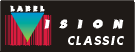 |
Send mail to webmaster@labelvision.com with questions or comments about this website.
Copyright © 2014 Flexible Information Systems, Inc.