
| Overview Features Specifications Technical Notes |
|
LabelVision Classic: Technical Notes Optimizing Print Speed How fast a particular label prints depends on a number of factors. If you're trying to speed up printing of a label, you must determine which of the factors is important for your label. In this document, we will describe the following factors: 1. Graphics Also, most printers support some kind of graphic compression to reduce the size of the downloaded graphic. In that case, graphics with large areas of black or white achieve better compression, and are therefore quicker to download. 2. TrueType Fonts When you use TrueType fonts on your label, LabelVision draws all the necessary letters of each font, and saves the pre-drawn font files in the label file for eventual download to the printer. Note that every time you use a different font name, size or style, LabelVision must create and download a different font file. In other words, Arial 12 point and Arial 12 point bold are entirely different font files. To improve print speed, first minimize the number of different font files included on your label. TrueType fonts are actually faster than printer generated "smooth" fonts in some cases. When you print with printer generated smooth fonts, the printer must draw every character every time you print. When you print with TrueType fonts (after the fonts are downloaded), the fonts are already drawn in printer memory and can print faster. However, you must weigh this speed improvement against the extra printer memory and download time required by TrueType fonts. The next step to reduce download time for TrueType fonts is to make sure that LabelVision downloads only the characters that are actually required. For constant text, LabelVision will automatically determine which characters are used. However, when you include a field in a text object which uses a TrueType font, you should click on the "TrueType Data" button for that field (from the "Add Field" or "Edit Field" dialog box). This brings up the "Allowable Data for Field" dialog box which lets you define which types of characters might be included in the field. Then, LabelVision will download only those characters, and won't waste any time downloading characters you don't need. Note that LabelVision collects all the characters used by all text objects which have the same TrueType font (name, size and style) on the label, and downloads them in a single font file to the printer. Finally, font files are stored in printer memory. See section 3 for more information about storing files in printer memory. 3. Files Stored
in Printer Memory DATAMAX, Zebra and most Fargo printers support stored graphic files. Hewlett Packard LaserJet (only in left-to-right label orientation), DATAMAX, most Fargo, and most Zebra printers support stored TrueType font files. If your printer does not support stored files, then this section does not apply to you. To re-use a font or graphic file, LabelVision must know that the file exists in the printer's memory. You can ensure this in one of two ways:
Also note that all files are removed from a printer's memory when LabelVision detects that the memory is full. Likewise, turning off your printer will erase all files from the printer's memory (with the exception of a Fargo or DATAMAX printer with non-volatile memory). 4. Communications
Settings Although parallel communication is faster than serial, serial communication allows LabelVision to use the directory command (see section 3 for an explanation) and might prevent the download of graphic or font files. Therefore, the right choice for your application should be determined as follows: Parallel communication is fastest under the following circumstances:
Otherwise, use serial two-way communications. If you're printing to a networked printer, then you have no choice but to use parallel, one-way printing. Serial ports cannot be re-routed to a network printer. 5. Printer Features Also note that many printers have a print speed setting, which is adjustable with LabelVision. You can set the print speed from the "Select Printer" dialog box in the label Designer. You should choose the highest print speed setting that doesn't degrade the quality of the label being printed. |
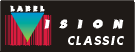 |
Send mail to webmaster@labelvision.com with questions or comments about this website.
Copyright © 2014 Flexible Information Systems, Inc.