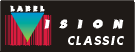LabelVision
Classic: Technical Notes
To use a printer on the network:
On the server computer (the one to which you have connected
the printer), do the following:
If the server is Windows 95:
- Choose Settings from the start menu, then click Printers.
- Double click the "Add Printer" icon.
- Choose "Local Printer" in the print wizard.
- If you are using a LaserJet or Epson, choose that printer. Otherwise,
select "Generic" as the manufacturer, and "Generic
/ Text Only" in the Printers box.
- Choose the port where the printer is connected (parallel or
serial).
- Give your printer a name.
- You may be asked to insert the Windows 95 installation CD ROM.
- When the wizard has finished, right-click on this new printer
and choose properties.
- Click on the "Sharing" tab, check the "Shared
As" box and type the a name for the share. This name cannot
contain any spaces or punctuation (other than the underscore),
and will be used later when you connect to the printer.
If the server is Windows NT 4.0:
- Choose Settings from the start menu, then click Printers.
- Double click the "Add Printer" icon.
- Choose "My Computer" in the print wizard.
- Choose the port where the printer is connected (parallel or
serial).
- If you are using a LaserJet or Epson, choose that printer. Otherwise,
select "Generic" as the manufacturer, and "Generic
/ Text Only" in the Printers box.
- Give your printer a name.
- You may be asked to insert the Windows NT installation CD ROM.
- When asked if you want to share the printer, click Shared, and
enter a share name. This name cannot contain any spaces or punctuation
(other than the underscore), and will be used later when you connect
to the printer.
If the server is Windows for Workgroups:
- In the Program Manager, locate the Main group, double-click
on the Control Panel then double-click on Printers.
- Add the printer: GENERIC / TEXT ONLY.
- Double-click the Print Manager icon from the Main group of the
program manager.
- Select this new printer, and choose Share Printer As from the
Printer menu.
- Enter a share name. This name cannot contain any spaces or punctuation
(other than the underscore), and will be used later when you connect
to the printer.
On the client computer (the one that is running LabelVision),
do the following
If the client is Windows 95 or Windows NT 4.0:
- From the Start menu, choose MS-DOS prompt (this may be found
under the Programs menu).
- Note the name of the server computer and the name of the share
you created above. The server name is assigned when the machine
is created. For this example, we will assume the server is named
SERVER and the share is named SHARE. You should substitute your
names for these names in the command below. You can see a list
of servers that you are already connected to by typing NET USE
and pressing enter. You can also see a list of server names in
the Network Neighborhood.
- Type "NET USE LPT2 \\SERVER\SHARE" (If you like, you
can substitute either LPT1 or LPT3 to reroute instead of LPT2)
and press enter (do not type the quotation marks) If you are using
Windows NT, you should add /PERSISTENT:YES to the end of this
command to ensure that the connection is remembered for your next
login. You can get help for NET USE by typing NET USE /?. Note
that you would typically reroute ports that do not physically
exist on your PC (in most cases LPT2 & LPT3). Also, you cannot
reroute serial ports.
- You should see a message indicating the operation completed
successfully.
- If you want to remove the connection in the future, type NET
USE LPT2 /DELETE (where LPT2 is the port you rerouted).